The Direct Certification Process
The Direct certification process is one that required a number of steps and the written instructions for this process is approximately 28 pages long. The download for the written instructions may be found at the bottom of this page.
The summary of the actions that must be taken to complete the Direct Certification process are as follows:
Since this process is rather lengthy and may be better learned if observed, we have created a video of an actual Direct Certification process captured during a screen sharing session. (Note that this session was done in October 2018 and references to this date should not be the one to which the downloaded file should be named. The date should be the date you determine.) Cheryl Rayburn, the Food Service Director at Boerne ISD, was kind enough to permit the capture a Direct Certification process from start to completion.
You may watch this video below.
The summary of the actions that must be taken to complete the Direct Certification process are as follows:
- Extract and transfer the .csv file from the food service server to the PC (LA>08>03}
- Upload the file from the PC (be sure that the file to upload is an Excel Worksheet format) to TX ELMS
- Download the matched file to the PC
- Convert the downloaded file to .csv, rename it to DCMMYYYY (example DC112018) and save the file to the C;\DC folder
- Use the Systems Design ftp desktop app to transfer the DCMMYYYY file to the food service server
- Process the returned Direct Certification file (LA>08>02)
- Run the 3 Direct Certification by Association programs (LA>08>14)
- Compare the exception report with the reports produced in the Direct Certification by Association programs
- Correct or manually certify students as a result of the comparison of the list referred to above
- Non CEP districts will produce the Direct Certification Notification Letters.
Since this process is rather lengthy and may be better learned if observed, we have created a video of an actual Direct Certification process captured during a screen sharing session. (Note that this session was done in October 2018 and references to this date should not be the one to which the downloaded file should be named. The date should be the date you determine.) Cheryl Rayburn, the Food Service Director at Boerne ISD, was kind enough to permit the capture a Direct Certification process from start to completion.
You may watch this video below.
|
Click on the Download File link to the right and a .pdf of the written Direct Certification Instructions may be downloaded to your PC.
|
| ||||||
We may have to transfer your DC and EDG files to our cloud servers so that we can complete your DC process. To transfer the files to Systems Design please click on the cloud icon to begin the transfer. This transfer site is password protected so you will have to have assistance with access prior to your file upload.
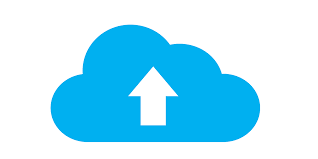
Please click on the cloud image to upload your file
nGD88$e