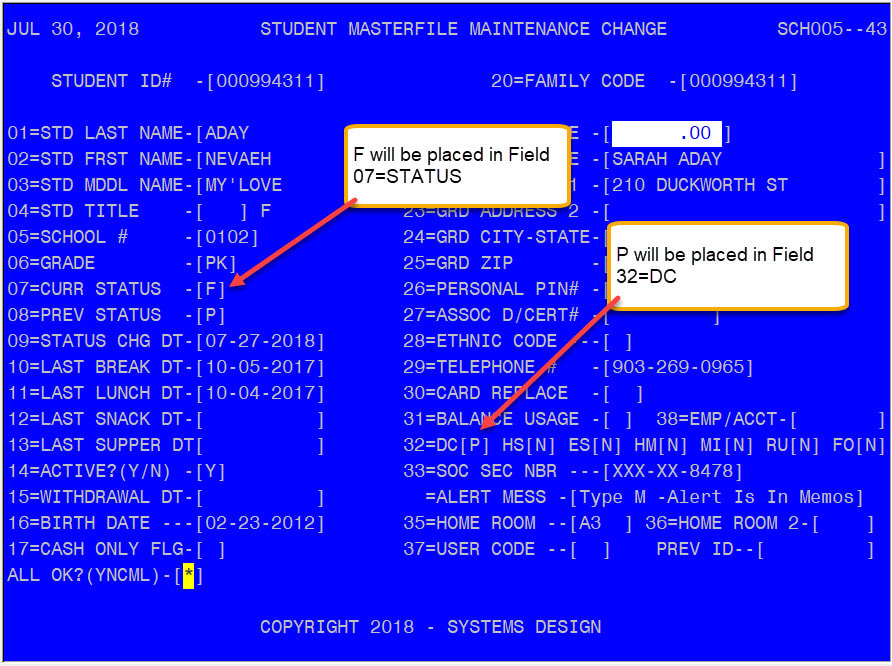Pre School Categorically Eligible Program
Systems Design’s rollover process, which prepares your POS system for the 2019-2020 school year, will include accommodation of the new PK categorically eligible program. The program will cause your PK enrollees to be classified in a status of free. Please notice in the example above that all PK students have a P in Field 32 (for PK) and an F for free in field 07 as a default. The food service departments should get an official list of all PK students that are approved for this category from the district administration. In most cases all PK students will be on the official list. There could be exceptions though, and each district or CE is responsible for checking the list, finding those PK students not on the list and then manually editing the individual PK student master file (FS-01-01) to make the required change to a status other than free.
To remove the categorically free benefit for a PK DC student, navigate to the student master file located at FS-01-01. Select C for change and at the student ID prompt enter the student id number or enter a ? followed by pressing the Enter Key, typing in the last name of the child, selecting the correct child from the list using the arrow key and pressing the Enter Key. Once you have the student record displayed, enter N at ALL OK and go to field number 7 and enter P for paid and then go to field 32 and enter a space or N in that DC field. When these steps are completed, enter Y at the ALL OK prompt at the bottom of the screen to save the change. You may view a tutorial on making changes to the Student Master File by clicking this link.
To print a report of PK students that have a code of "P" in field 32 and a Free Status, navigate to the Reports Menu (FS-04) and select option 11 "Categorically Free List". Select the desired printer number for the report. Then enter 8 for PK, then enter the specific campus you want or press the enter key to print all campuses.You can then choose either option 1 "ALPHA BY SCHOOL" or 2 "ALPHA ONLY". Then select 1 for active students. You will be prompted to enter Y to print the report or N to go back and make changes to your requested print. The report of all PK students with a P in field 32 (DC field) and a Free Status will be produced.
This program recognizes that a PK student may be included in a family application for free or reduced benefits and will not change the status of a PK student granted categorically eligible free status. Also note that PK categorically eligible free status will not extend to other students on a family application that qualify for reduced, paid or denied status.
To remove the categorically free benefit for a PK DC student, navigate to the student master file located at FS-01-01. Select C for change and at the student ID prompt enter the student id number or enter a ? followed by pressing the Enter Key, typing in the last name of the child, selecting the correct child from the list using the arrow key and pressing the Enter Key. Once you have the student record displayed, enter N at ALL OK and go to field number 7 and enter P for paid and then go to field 32 and enter a space or N in that DC field. When these steps are completed, enter Y at the ALL OK prompt at the bottom of the screen to save the change. You may view a tutorial on making changes to the Student Master File by clicking this link.
To print a report of PK students that have a code of "P" in field 32 and a Free Status, navigate to the Reports Menu (FS-04) and select option 11 "Categorically Free List". Select the desired printer number for the report. Then enter 8 for PK, then enter the specific campus you want or press the enter key to print all campuses.You can then choose either option 1 "ALPHA BY SCHOOL" or 2 "ALPHA ONLY". Then select 1 for active students. You will be prompted to enter Y to print the report or N to go back and make changes to your requested print. The report of all PK students with a P in field 32 (DC field) and a Free Status will be produced.
This program recognizes that a PK student may be included in a family application for free or reduced benefits and will not change the status of a PK student granted categorically eligible free status. Also note that PK categorically eligible free status will not extend to other students on a family application that qualify for reduced, paid or denied status.