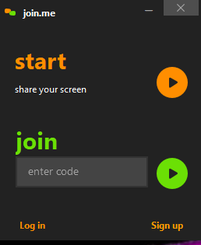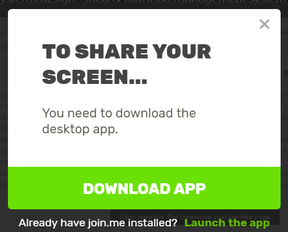Download the join.me Application So We Can Share Screens
Our support staff often uses a screen sharing application named Join.Me. This application permits our customers to view the screen of our support staff as they are connected to your POS system. The support staff can then illustrate how certain actions are performed as the customer-user views the steps and actions. This program has proven to be a very useful and time saving tool for all concerned.
There may also be occasions where the support staff may even ask that you give permission for them to be able to control your PC while your are connected to the POS server. In doing this we will be able to do things for you just as if we were physically at your district.
To be able to use this support service from Systems Design you will need to use a PC app called join.me There are a couple of ways to use or obtain this free app.
1. You may already have the join.me program installed. If so you will see a small shortcut icon like the one on the left below. If you have this then to share screens you simply click on that icon and then the pop up box as illustrated to the right below is presented. The support staff person will give you a code to type in the green join prompt and when entered you click on the green circle. You may then share screens.
There may also be occasions where the support staff may even ask that you give permission for them to be able to control your PC while your are connected to the POS server. In doing this we will be able to do things for you just as if we were physically at your district.
To be able to use this support service from Systems Design you will need to use a PC app called join.me There are a couple of ways to use or obtain this free app.
1. You may already have the join.me program installed. If so you will see a small shortcut icon like the one on the left below. If you have this then to share screens you simply click on that icon and then the pop up box as illustrated to the right below is presented. The support staff person will give you a code to type in the green join prompt and when entered you click on the green circle. You may then share screens.
2. The support staff may send you an email with a link to invite you to the screen share. If so you will see a box pop up that looks like the one below. You will be prompted to download the App. Don't click on the green DOWNLOAD APP bar but look below that and click on the words Launch the app. If you have the app it will appear and you simply enter the code as indicated above.
3. If you do not have the App installed then click on the "Download the join.me app" in the link below When installed you may call the support staff person and let them know of your success.
|
Click on the link to the right to download and install the join.me app on your PC
|
| ||||||||